Wrapping and Unwrapping SEI Tokens
This is a quick walk through of the process of wrapping and unwrapping SEI tokens using the DragonSwap (opens in a new tab) interface, as well as adding the token to your MetaMask wallet.
Step 1: Connecting Your Wallet
First, ensure your wallet is connected. Most dashboards like this will show your connected wallet address, or a button to connect the wallet app at the top-right of the screen.
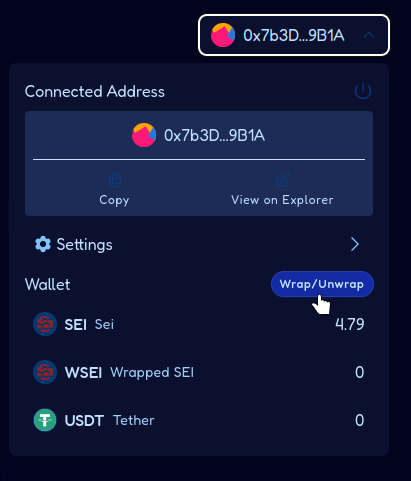
Connected address and Wrap/Unwrap option
Step 2: Selecting the Wrap/Unwrap Option
You can either use the "Wrap/Unwrap" button directly from the main menu or select it from the swap menu.
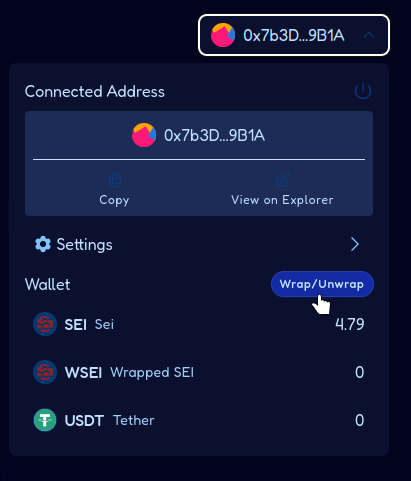
Selecting Wrap/Unwrap option
Step 3: Choosing the Token to Wrap
Select WSEI from the token list. If it is not listed, you can manually search
for it.
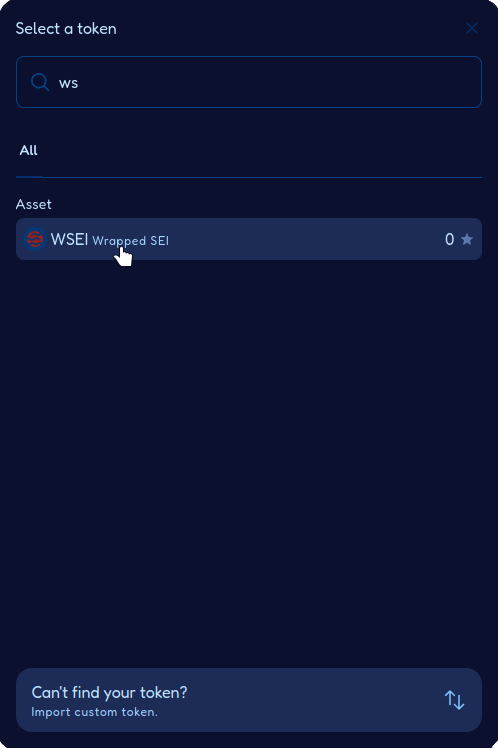
Selecting WSEI token
Step 4: Adding the Token to MetaMask
If this is your first time wrapping SEI, you need to add the WSEI token to
your MetaMask wallet. You will be prompted to add the token.
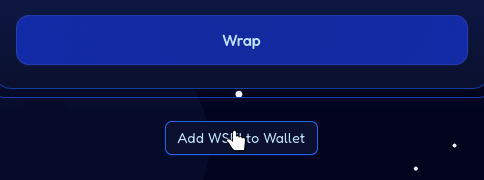
Adding WSEI to MetaMask
Confirm the addition of the WSEI token.
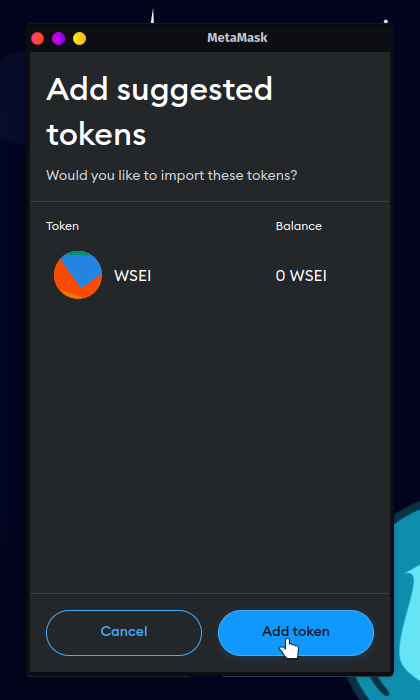
Confirming addition of WSEI token
Step 5: Wrapping SEI
Now, enter the amount of SEI you want to wrap and confirm the transaction.
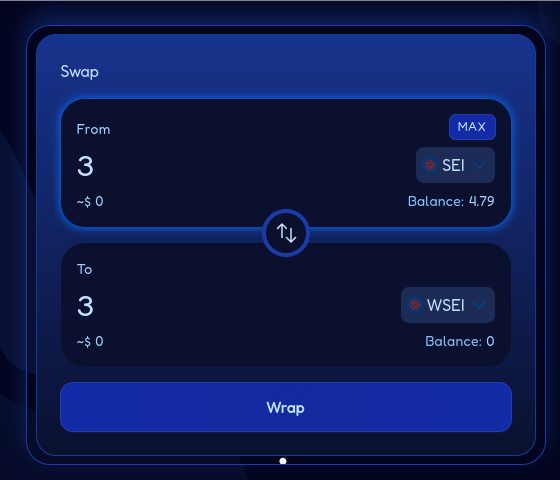
Entering amount to wrap
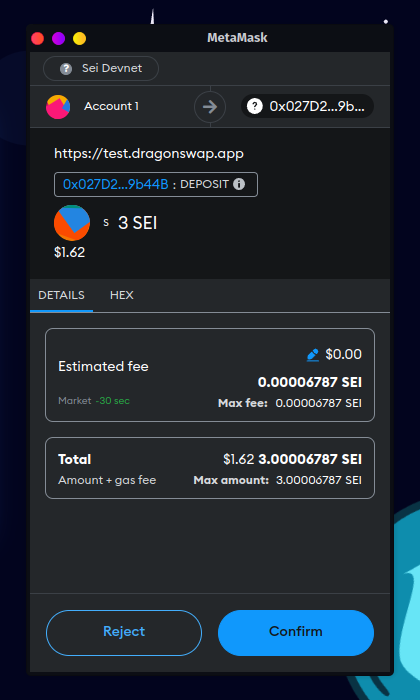
Wrapping SEI transaction
You can also access the wrapping function directly from the transaction menu.
Step 6: Viewing the Wrapped Token
Once the transaction is confirmed, you can view your WSEI balance in your
MetaMask wallet.
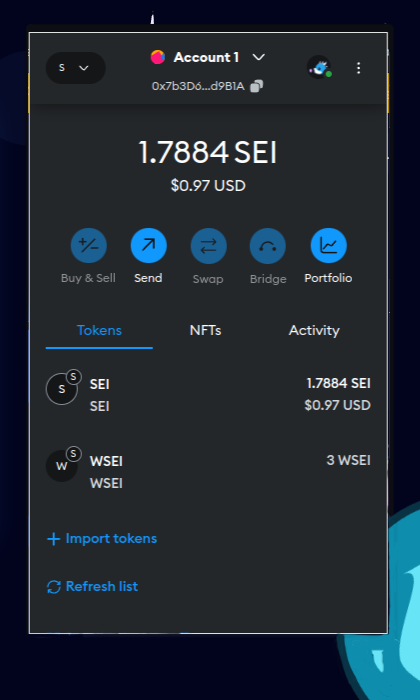
Viewing WSEI balance
Unwrapping SEI
To unwrap WSEI back to SEI, follow the same steps but select the unwrap
option.
Conclusion
Wrapping and unwrapping SEI tokens is a straightforward process. Ensure you have the correct token added to your wallet and follow the steps for wrapping or unwrapping as needed.